How to Debug Remotely in Visual Studio 2022
Introduction
Debugging is a critical part of the software development process, but what happens when the application we need to debug is running on a remote machine? Whether it’s a server, a virtual machine, or a cloud environment, Visual Studio 2022 provides powerful tools to debug applications remotely. In this guide, we’ll walk through the steps to set up and use remote debugging in Visual Studio 2022.
What is Remote Debugging?
 Remote debugging allows developers to debug an application that is running on a different machine than the one where Visual Studio is installed. This is particularly useful for scenarios like:
Remote debugging allows developers to debug an application that is running on a different machine than the one where Visual Studio is installed. This is particularly useful for scenarios like:
- Debugging applications deployed on a remote server.
- Troubleshooting applications running in a virtual machine or container.
- Debugging cloud-based applications.
- Debugging applications on devices that cannot run Visual Studio directly (e.g., IoT devices).
Prerequisites for Remote Debugging
Before we start, let’s ensure we have the following:
- Visual Studio 2022 installed on our local machine.
- Remote Debugging Tools installed on the remote machine. These tools are included with Visual Studio and can also be downloaded separately.
- Network access between our local machine and the remote machine.
- Permissions to run and debug applications on the remote machine.
Step 1: Install Remote Debugging Tools on the Remote Machine
- Download the Remote Tools for Visual Studio 2022 from the official Microsoft website.
- Run the installer on the remote machine and follow the prompts to complete the installation.
- Once installed, launch the Remote Debugger (
msvsmon.exe) on the remote machine. We can find it in the installation directory or by searching for “Remote Debugger” in the Start menu.
Step 2: Configure the Remote Debugger
- When the Remote Debugger starts, it will display a window with connection details, including the server name and port number (default is 4024).
- Ensure the Remote Debugger is running in a mode that matches our application (e.g., x86, x64, or ARM).
- If necessary, configure firewall settings to allow incoming connections to the Remote Debugger port.
Step 3: Set Up Our Project in Visual Studio 2022
- Open our project in Visual Studio 2022.
- Set the build configuration to match the remote environment (e.g., Debug, x64).
- Ensure our application is built and deployed to the remote machine.
Step 4: Attach to the Remote Process
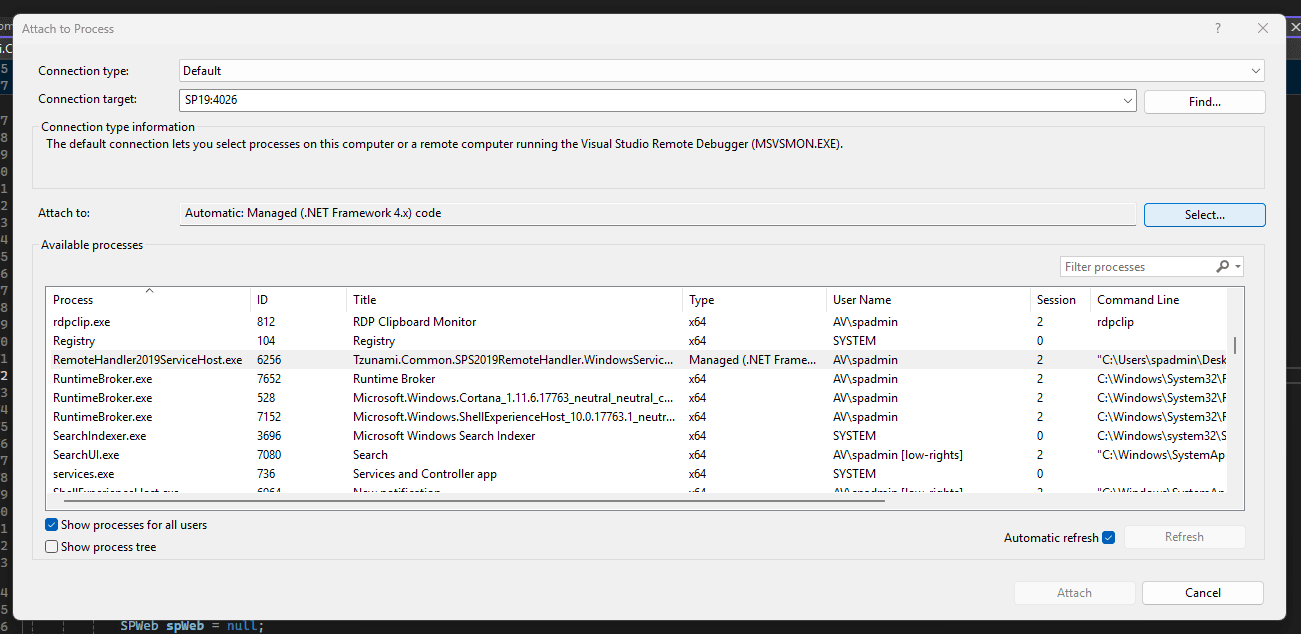
- In Visual Studio, go to Debug > Attach to Process.
- In the Attach to Process dialog, set the Connection Type to Remote.
- Enter the remote machine’s name or IP address in the Connection Target field.
- Click Find to list the available processes on the remote machine.
- Select the process we want to debug and click Attach.
Step 5: Start Debugging
Once attached, we can debug the remote application just as we would a local one. We can:
- Set breakpoints.
- Inspect variables.
- Step through code.
- View logs and exceptions.
Tips for Successful Remote Debugging
- Match Build Configurations: Ensure the build configuration (Debug/Release) and architecture (x86/x64) match between our local project and the remote application.
- Use Symbol Files: If debugging a compiled application, make sure the correct symbol files (
.pdb) are available on the remote machine. - Check Permissions: Ensure we have the necessary permissions to debug processes on the remote machine.
- Optimize Network Performance: If debugging over a slow network, consider using low-bandwidth settings in the Remote Debugger.
Alternative: Debugging with SSH
Visual Studio 2022 also supports remote debugging over SSH, which is useful for Linux-based environments or secure connections. To use this method:
- Install the Linux Development with C++ workload in Visual Studio.
- Configure our project to use an SSH connection.
- Follow the same steps to attach to a remote process.
Conclusion
Remote debugging in Visual Studio 2022 is a powerful feature that allows us to troubleshoot applications running on remote machines with ease. By following the steps outlined in this guide, we can set up and use remote debugging to streamline our development workflow, no matter where our application is deployed.
Whether we’re debugging a web app on a remote server, a service in the cloud, or an application on an IoT device, Visual Studio 2022 has the tools we need to get the job done. Happy debugging!

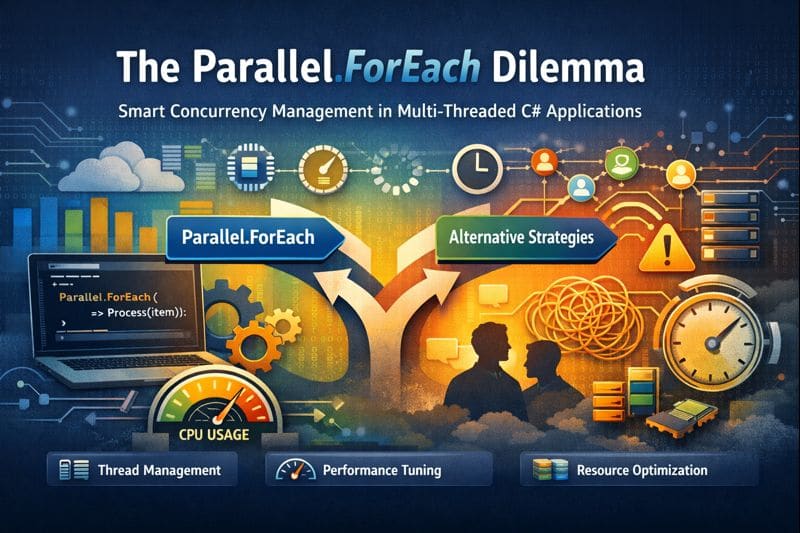

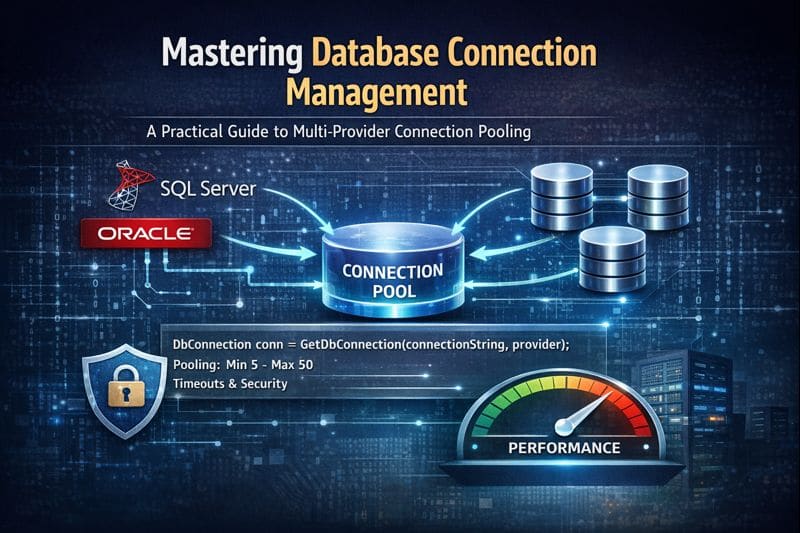

Leave a comment