Why I Switched from Microsoft Authenticator to Bitwarden: A Better Solution for Password Management
In today’s digital landscape, securely managing passwords is more important than ever. For a long time, I relied on Microsoft Authenticator for password management and two-factor authentication (2FA). However, when Microsoft decided to discontinue support for its browser extension, I found myself in search of a more flexible and comprehensive solution. After considering my options, I made the switch to Bitwarden, and it’s been a game-changer. Here’s why.
The End of Microsoft Authenticator’s Browser Extension
At first, Microsoft Authenticator seemed like the perfect tool for managing 2FA and passwords. It was reliable, easy to use, and integrated well with Microsoft services. But when Microsoft announced it would no longer support the browser extension, I realized I needed a new solution. Without this extension, I could no longer easily autofill my passwords and 2FA codes in my browser—a critical feature for anyone who spends a lot of time online.
I needed a password manager that would work seamlessly across multiple platforms, offer more flexibility, and handle my entire password management workflow in one place.
Why I Chose Bitwarden
After exploring several alternatives, I chose Bitwarden for a variety of reasons. Here’s why it turned out to be the ideal solution:
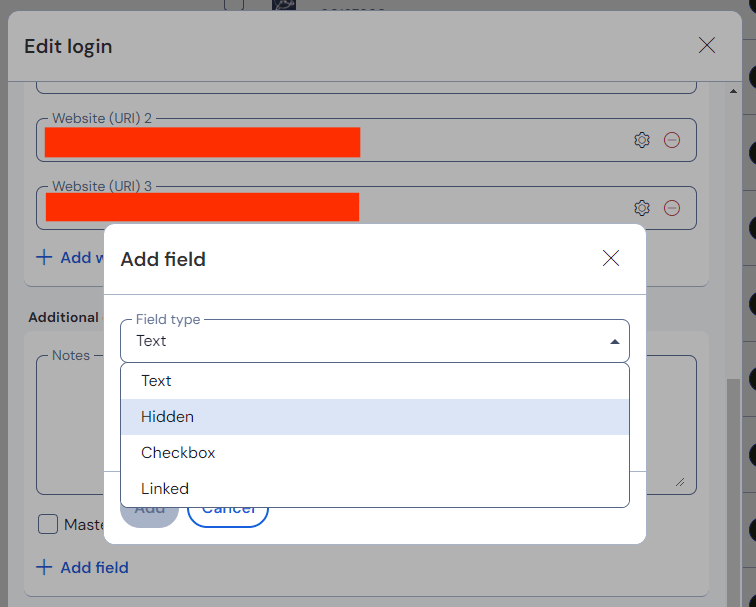
1. Browser Extension for Every Major Browser
One of the most important features of Bitwarden is its browser extension support. Bitwarden works with all major browsers—Chrome, Firefox, Edge, Safari, and Brave—allowing me to easily manage and autofill my passwords directly in the browser. Whether I’m creating new strong passwords, storing credentials, or filling in login forms, the extension provides everything I need to secure my accounts, all from within my browser.
2. Keyboard Shortcuts for Password Autofill
Another great feature is Bitwarden’s ability to use keyboard shortcuts for autofilling login credentials. With a simple shortcut (such as Ctrl+Shift+L on Windows or Cmd+Shift+L on macOS), Bitwarden instantly fills in both the username and password fields for me. This small but powerful feature saves me a lot of time, especially when dealing with numerous accounts across different websites.
3. Advanced Export and Encryption for Secure Data Management
Bitwarden’s export functionality allows me to securely back up my vault. The data is protected with strong encryption, meaning that even if someone were to access the exported file, they wouldn’t be able to read it without the necessary decryption key. Additionally, no one can import your vault without the master password, which ensures that my sensitive data stays safe.
4. Customizable Fields for Every Login Entry
One of the features that truly set Bitwarden apart from other password managers is the ability to add custom fields for every login entry. Whether it’s adding specific notes, keeping certain information hidden, or using custom checkboxes, linked fields, or text fields, Bitwarden gives me complete flexibility when storing and managing credentials.
Here’s a breakdown of the custom fields you can use:
- Notes: I can add additional notes to any entry, such as instructions, reminders, or other useful information related to the account.
- Hidden Fields: Perfect for storing sensitive data that I don’t want to be visible by default, like security answers or private keys.
- Checkbox Fields: I can add checkboxes for tasks related to the account (e.g., whether I’ve completed an additional security step, or whether the account has been fully updated).
- Linked Fields: I can link certain data (e.g., two-factor authentication details or related accounts) directly to a specific login entry.
- Text Fields: For any other kind of data I want to store as plain text, Bitwarden allows me to create custom text fields to keep things organized.
This ability to add customized fields makes managing credentials even more flexible, as I can tailor each entry to my exact needs.
5. Cross-Platform Support: Windows, Linux, macOS, iOS, and Android
What really convinced me to switch to Bitwarden was its cross-platform support. I use Windows, Linux, macOS, iOS, and Android devices regularly, and with Bitwarden, my password vault is synchronized across all of them. Whether I’m working from my desktop, managing passwords on my laptop, or using my phone, Bitwarden keeps everything in sync.
Bitwarden’s synchronization ensures that I can always access and manage my passwords no matter where I am or what device I’m using. It also works smoothly across mobile apps for iOS and Android, offering the same feature set I use on my desktop. This unified experience has made managing my digital life so much easier.
6. Open Source and Transparency
Lastly, Bitwarden is an open-source password manager, which provides additional peace of mind. The code is available for public review, meaning anyone can audit the application to ensure there are no security loopholes or hidden vulnerabilities. This transparency, combined with strong encryption protocols, makes Bitwarden one of the most trusted password managers available.
Final Thoughts: A Smart, Secure, and Flexible Choice
Switching from Microsoft Authenticator to Bitwarden has been one of the best decisions I’ve made for managing my digital security. Bitwarden offers a range of features that make it an ideal solution for password management, including browser extensions, keyboard shortcuts, advanced encryption, customizable fields, and cross-platform support (including Windows, Linux, macOS, iOS, and Android). The ability to customize each login entry with additional fields, such as notes, hidden fields, checkboxes, linked fields, and text fields, makes Bitwarden a highly flexible and organized tool for managing all kinds of online credentials.
If you’re still using Microsoft Authenticator or another password manager, or if you’re simply looking for a more robust and flexible solution, I highly recommend giving Bitwarden a try. It’s secure, easy to use, and works seamlessly across all your devices.
Have you switched to Bitwarden or another password manager? What features do you value most in your password management system? Share your thoughts and experiences in the comments below!

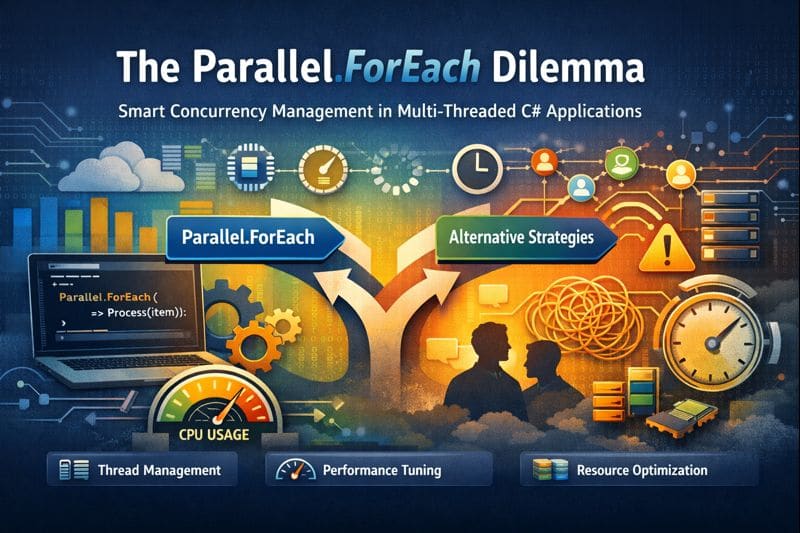

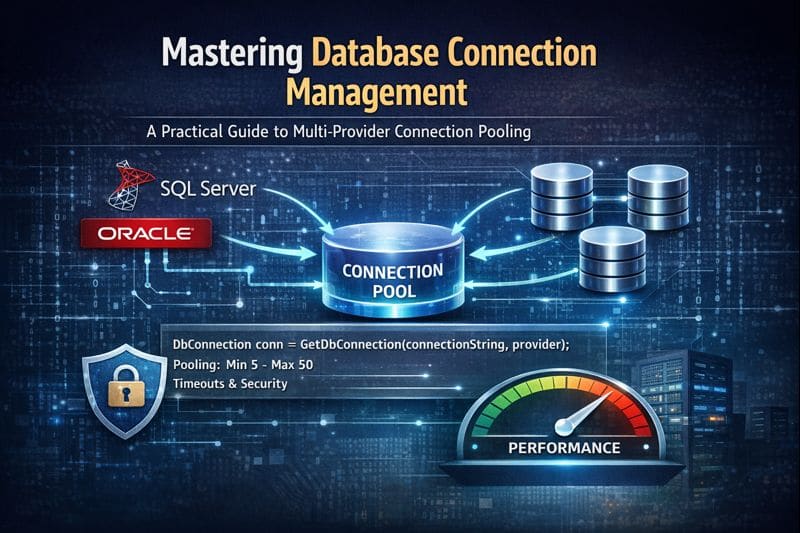

Leave a comment