Comprehensive Guide to Windows 11 Keyboard Shortcuts
Windows 11 offers a range of keyboard shortcuts to enhance productivity. Here’s a complete list of 70 essential shortcuts:
General Shortcuts
- Ctrl + C: Copy selected item.
- Ctrl + X: Cut selected item.
- Ctrl + V: Paste item.
- Ctrl + Z: Undo an action.
- Ctrl + Y: Redo an action.
- Ctrl + A: Select all items.
- Ctrl + D: Delete selected item.
- Ctrl + R: Refresh the active window.
- Ctrl + N: Open a new window.
Windows Key Shortcuts
- Windows + E: Open File Explorer.
- Windows + D: Show or hide the desktop.
- Windows + L: Lock your PC.
- Windows + R: Open the Run dialog.
- Windows + S: Open search.
- Windows + I: Open Settings.
- Windows + P: Project screen options.
- Windows + U: Open Accessibility settings.
- Windows + X: Open Quick Link menu.
- Windows + A: Open Quick Settings.
- Windows + W: Open Widgets.
Taskbar Shortcuts
- Windows + T: Cycle through apps on the taskbar.
- Windows + Number (1-9): Open taskbar app in specified position.
- Windows + B: Focus on the taskbar corner icons.
File Explorer Shortcuts
- Ctrl + Shift + N: Create a new folder.
- Alt + D: Select the address bar.
- Ctrl + Shift + E: Display folders above the selected one.
- Ctrl + F: Search for files or folders.
- F2: Rename selected item.
- F4: Show address bar list.
- F5: Refresh current window.
Virtual Desktop Shortcuts
- Windows + Ctrl + D: Create a new virtual desktop.
- Windows + Ctrl + Left/Right Arrow: Switch between virtual desktops.
- Windows + Ctrl + F4: Close current virtual desktop.
Snapping and Window Management
- Windows + Arrow Keys: Snap windows to sides or corners.
- Windows + Up Arrow: Maximize window.
- Windows + Down Arrow: Minimize or restore window.
- Windows + Shift + Up Arrow: Stretch window vertically.
- Windows + Shift + Down Arrow: Restore/minimize vertically.
Magnifier and Accessibility
- Windows + Plus (+): Zoom in with Magnifier.
- Windows + Minus (-): Zoom out with Magnifier.
- Windows + Esc: Exit Magnifier.
- Windows + Enter: Open Narrator.
Task View and Multitasking
- Windows + Tab: Open Task View.
- Ctrl + Alt + Tab: View open apps without holding keys.
- Alt + Tab: Switch between open apps.
Clipboard and Emojis
- Windows + V: Open Clipboard history.
- Windows + Period (.) or Semicolon (;): Open emoji panel.
Miscellaneous
- Windows + H: Open voice typing.
- Windows + G: Open Game Bar.
- Windows + K: Open Connect for devices.
- Windows + Shift + S: Open Snip & Sketch.
- Windows + PrtScn: Capture and save screenshot.
- Windows + Shift + M: Restore minimized windows.
- Windows + Space: Switch input language and layout.
- Windows + O: Lock device orientation.
- Windows + Pause: Display System Properties.
Additional Functionality
- Ctrl + Shift + Esc: Open Task Manager.
- Ctrl + Shift + Delete: Open Security options.
- Ctrl + Alt + Delete: Open Security screen.
- Windows + Shift + Left/Right Arrow: Move window between monitors.
- Windows + Ctrl + F: Search for PCs on a network.
- Windows + Home: Minimize all but active window.
- Windows + + (Plus): Launch Magnifier.
- Windows + - (Minus): Zoom out with Magnifier.
- Windows + , (Comma): Peek at desktop.
- Windows + Shift + V: Cycle through notifications.
- Windows + Alt + D: Show or hide date and time.
- Windows + Ctrl + Q: Open Quick Assist.
- Ctrl + Shift + N: Open incognito window in browsers.
- Windows + F: Open Feedback Hub.
Using these shortcuts will streamline your workflow and make your Windows 11 experience more efficient. Enjoy exploring all the capabilities these shortcuts offer!

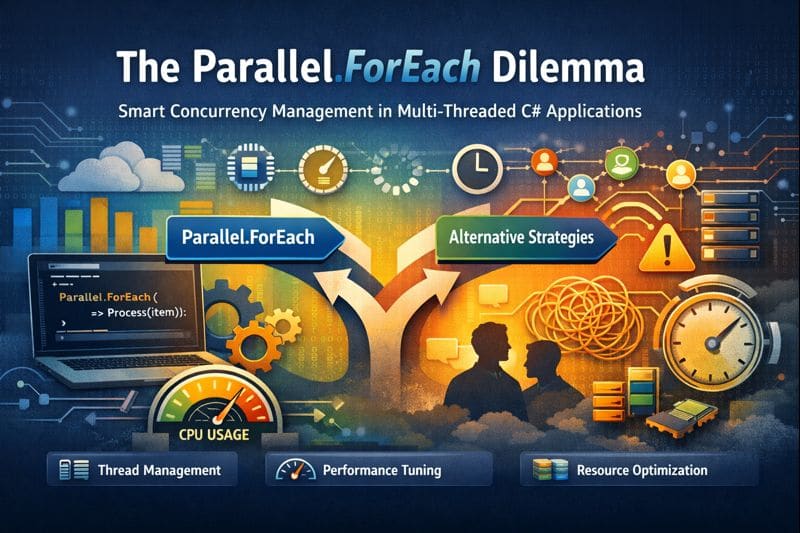

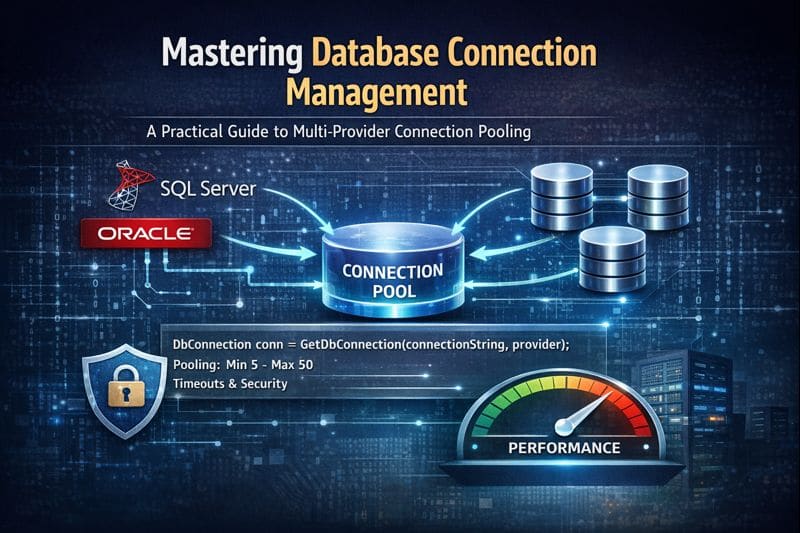

Leave a comment