Accelerate Your Coding in Visual Studio with ReSharper
ReSharper supercharges Visual Studio with numerous productivity-enhancing features. Here are some essential ReSharper tricks to speed up your coding:
1. Navigate Instantly with ‘Go to Everything’
- Press
Ctrl + Tto search for any symbol, file, or type within your solution. - Jump quickly to files, classes, or methods without manually navigating the Solution Explorer.
2. Code Generation for Boilerplate Code
- Press
Alt + Insert(orCmd + Non Mac) to open the code generation menu. - Generate constructors, properties,
ToString(),Equals()methods, and more with a few keystrokes. - ReSharper fills in default implementations, reducing repetitive coding tasks.
3. Quick Fixes and Suggestions
- Whenever you see a lightbulb icon, press
Alt + Enterto view and apply a suggested fix. - ReSharper analyzes your code in real time, suggesting optimizations, code cleanup, and simplifications.
4. Refactor Effortlessly with ‘Refactor This’
- Highlight a code section and press
Ctrl + Shift + Rto open the refactoring options. - Use this for renaming, extracting methods, moving code, or changing method signatures without disrupting other parts of your code.
5. Intelligent Code Cleanup
- Press
Ctrl + E, Cto run code cleanup, or set it up to run on save. - ReSharper can format code, remove redundancies, simplify expressions, and apply custom rules.
- This helps maintain clean and consistent code across the project.
6. Auto-Complete Like a Pro with ‘Smart Completion’
- Press
Ctrl + Alt + Spacefor ReSharper’s smart completion, which recommends symbols relevant to the current context. - This is particularly useful for complex nested expressions or scenarios where Visual Studio’s IntelliSense falls short.
7. Find Usages for Efficient Debugging
- Press
Shift + F12to find all instances where a symbol is used across the solution. - ReSharper’s usage search is faster and more thorough than the native Visual Studio search, showing references in comments, strings, and related symbols.
8. Analyze Dependencies and Code Coverage
- Use ReSharper’s Inspect This feature (
Ctrl + Shift + Alt + A) to view code dependencies, inheritance trees, and code coverage. - Helps visualize code structure and identify areas of high dependency for better design and testing.
9. Inline Variable and Parameter Hints
- ReSharper shows inline hints for parameter names and variable types, making your code easier to read and understand without extra documentation.
- Customize hint styles in settings to focus only on specific hints if desired.
10. Debugging with ‘Run to Cursor’
- Right-click on a line of code and select Run to Cursor or press
Ctrl + F10. - Helps speed up debugging by letting you skip breakpoints and execute code up to the desired line.
Using these ReSharper tricks will streamline your coding in Visual Studio and allow you to code with precision and speed. Give them a try and see how much time you save!

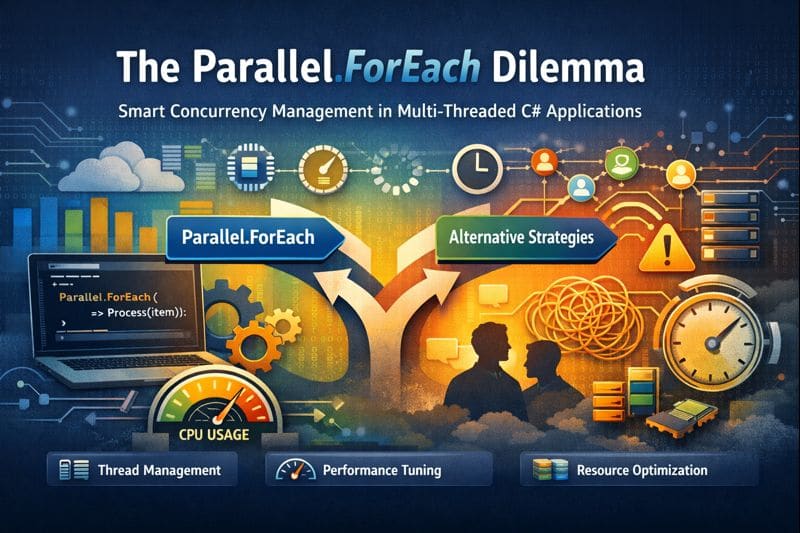

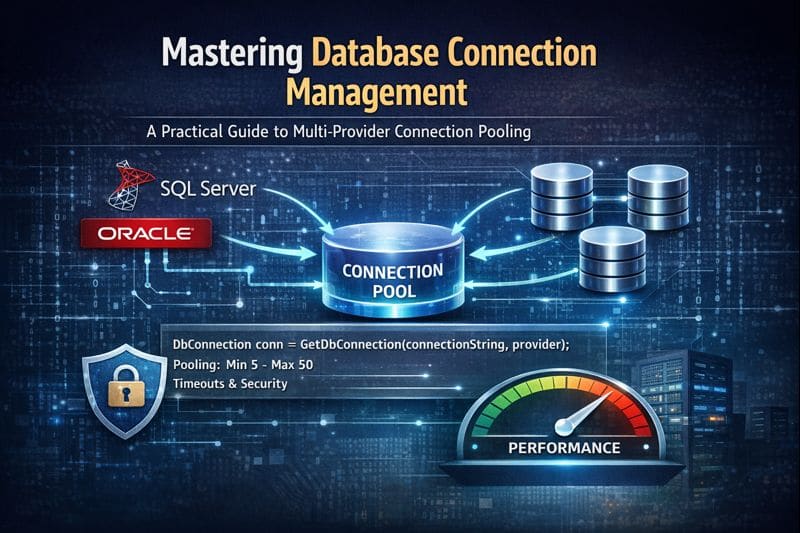

Leave a comment