How to Share Folders from a PC to iPhone and Android Using SMB
Introduction
Sometimes we need to move files between our PC and mobile devices, whether it’s for work, media, or backups. Instead of relying on cloud services or cables, there’s a faster and more private way—using SMB (Server Message Block). This allows us to share folders from our Windows PC and access them directly on both iPhone and Android, as long as we’re connected to the same Wi-Fi network.

In this guide, we’ll walk through how to set up SMB sharing on a Windows 10/11 PC and connect to it from iPhone and Android using free tools.
What We’ll Need
- A Windows PC (Windows 10 or 11)
- An iPhone (iOS 13 or later) or Android device
- Both devices connected to the same Wi-Fi network
- A file manager app:
- iPhone: Built-in Files app
- Android: Third-party app like CX File Explorer, Solid Explorer, or X-plore
Step 1: Set Up SMB Sharing on the Windows PC
1. Turn On Network Sharing
- Go to Settings > Network & Internet > Network and Sharing Center
- Click Change advanced sharing settings
- Turn on Network discovery and File and printer sharing
- Save the changes
2. Share a Folder
- Right-click the folder we want to share
- Click Give access to > Specific people
- Add Everyone (or specific users if we want more control)
- Choose permission level: Read or Read/Write
- Click Share
3. Find the PC’s IP Address
- Open Command Prompt and type
ipconfig - Find the IPv4 Address, something like
192.168.1.100 - We’ll use this IP later when connecting from iPhone or Android
Step 2: Connect from an iPhone
- Open the Files app
- Tap Browse at the bottom
- Tap the three dots (•••) in the top-right corner
- Select Connect to Server
- Enter the SMB address:
- Format:
smb://[PC-IP-address] - Example:
smb://192.168.1.100
- Format:
- Tap Connect
- Choose Registered User (enter Windows username and password) or Guest (if allowed)
- Tap Next – shared folders should now be visible
Step 3: Connect from an Android Device
We’ll use CX File Explorer as an example:
- Install CX File Explorer from Google Play
- Open the app and go to the Network tab
- Tap + or Add Location
- Choose SMB or LAN
- Enter the PC’s IP address
- Enter Windows login info (or connect as Guest)
- Tap OK – shared folders should appear
Apps like Solid Explorer and X-plore work similarly, with slight differences in layout.
Troubleshooting Tips
If things don’t work right away, here are a few things to check:
- Make sure all devices are on the same Wi-Fi
- Ensure Windows Firewall allows SMB (port 445)
- Set the PC’s network to Private, not Public
- Try using the PC’s name instead of IP (e.g.,
smb://DESKTOP-123ABC) - Restarting both devices and the router can also help
Why Use SMB?
- Fast file transfers over local Wi-Fi
- No cables or internet needed
- Works with large files
- Private and secure – files stay on the local network
- Compatible with many devices and apps
Extra Apps to Explore
If we want more features, here are a few apps that support SMB:
- For Android:
- CX File Explorer – Free and easy to use
- Solid Explorer – SMBv2/v3 support, dual-pane interface
- X-plore File Manager – Split-view, good for power users
- For iPhone:
- Files app (built-in)
- Documents by Readdle – More advanced file handling
- FE File Explorer – Supports multiple protocols, including SMB
Final Thoughts
Using SMB to share folders from a PC to iPhone and Android is a simple and reliable way to move files without needing cloud storage or physical connections. Once it’s set up, we can access and manage our files anytime over our home network.
Let’s give it a try and see how easy it is to stay connected across devices. If any step feels tricky, we can always revisit or explore another file manager that suits our style.

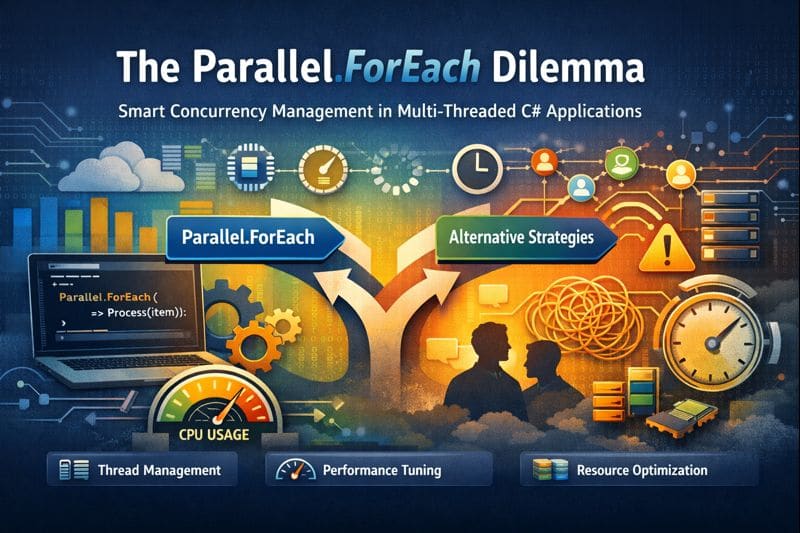

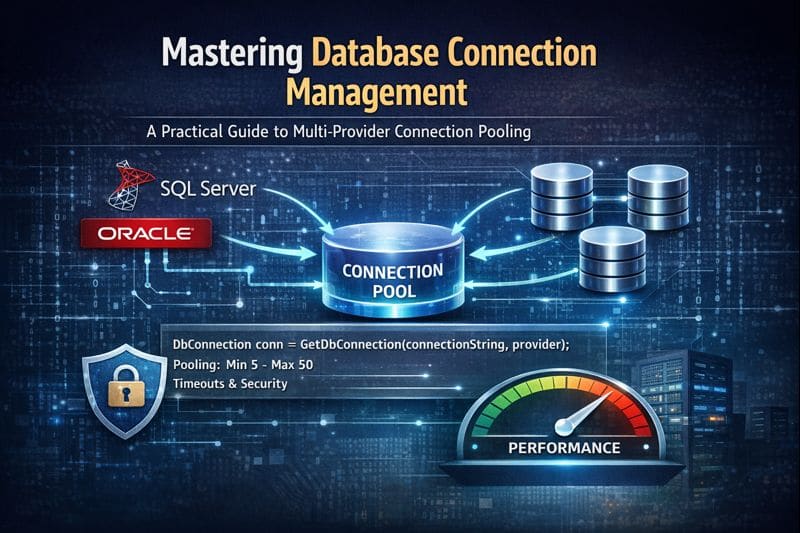

Leave a comment