How to Safely Add Members to Azure AD Groups Using Microsoft Graph API
Managing group memberships in Azure Active Directory (Azure AD) is a common task, but doing it efficiently requires careful handling. If you need to add multiple users to a group while ensuring they aren’t already members and gracefully handling errors, Microsoft Graph API provides a robust solution.
🚀 Why Use Microsoft Graph API for Group Management?
Microsoft Graph API simplifies interactions with Azure AD by providing a unified endpoint for directory operations. When adding users to groups, you want to:
- Avoid duplicate additions
- Handle rate limits and API errors
- Log failures for troubleshooting
️⚙️ Setting Up the Environment
Before implementing the solution, ensure you have:
- Microsoft Graph SDK installed:
Install-Package Microsoft.Graph - Authentication configured via MSAL (Microsoft Authentication Library).
- Permissions: Your app needs
GroupMember.ReadWrite.AllandUser.Read.Allfor membership checks.
🧠 The Solution: Adding Users with Validation
Instead of batch processing, this approach processes users sequentially with built-in validation and error handling. Here’s how it works:
✅ Key Features
- Checks existing membership before adding users.
- Normalizes user IDs (trimming whitespace).
- Handles API errors with a delay to avoid rate limits.
- Returns failed additions for follow-up.
💻 The Code
public static async Task<List<string>> AddGroupMembersWithValidationAsync(string targetGroupId, IEnumerable<string> userPrincipalIds, string tenantId, string clientId)
{
var graphServiceClient = SpoTokenUtilities.GetGraphServiceClient(tenantId, clientId);
var failedUserAdditions = new List<string>();
foreach (var userPrincipalId in userPrincipalIds)
{
try
{
var normalizedUserId = userPrincipalId.Trim();
var userReference = new ReferenceCreate
{
OdataId = $"https://graph.microsoft.com/v1.0/directoryObjects/{normalizedUserId}"
};
// Skip if user is already a member
if (await IsUserGroupMember(targetGroupId, graphServiceClient, normalizedUserId))
{
continue;
}
// Add user to group
await graphServiceClient.Groups[targetGroupId].Members.Ref
.PostAsync(userReference);
}
catch (ServiceException ex)
{
failedUserAdditions.Add(userPrincipalId);
await Task.Delay(500); // Basic rate limiting
}
}
return failedUserAdditions;
}
private static async Task<bool> IsUserGroupMember(string targetGroupId, GraphServiceClient graphClient, string userPrincipalId)
{
var membershipRequest = new CheckMemberObjectsPostRequestBody
{
Ids = new List<string> { targetGroupId }
};
var checkResult = await graphClient.Users[userPrincipalId]
.CheckMemberObjects
.PostAsync(membershipRequest);
return checkResult.Value.Contains(targetGroupId);
}
🔧 How to Use This Function
Call the method with your group ID, user IDs, and authentication details:
var failedAdditions = await AddGroupMembersWithValidationAsync(
targetGroupId: "your-group-id",
userPrincipalIds: new List<string> { "user1@domain.com", "user2@domain.com" },
tenantId: "your-tenant-id",
clientId: "your-client-id"
);
if (failedAdditions.Any())
{
Console.WriteLine($"Failed to add: {string.Join(", ", failedAdditions)}");
}
🏆 Advantages of This Approach
- Validation First: Skips existing members, avoiding unnecessary API calls.
- Error Resilience: Catches and logs failures while respecting rate limits.
- Transparency: Returns a list of failed additions for auditing.
📌 When to Use This Instead of Batch Processing
- Smaller operations (under 100 users).
- High reliability needs (e.g., membership automation).
- Environments with strict rate limits.
💡 Final Thoughts
This method provides a straightforward way to manage group memberships safely. By validating users and handling errors, you ensure your automation scripts run smoothly without unexpected failures.
For larger-scale operations (thousands of users), consider combining this with a queue system or incremental retry logic. Let us know in the comments how you’ve solved group management challenges!

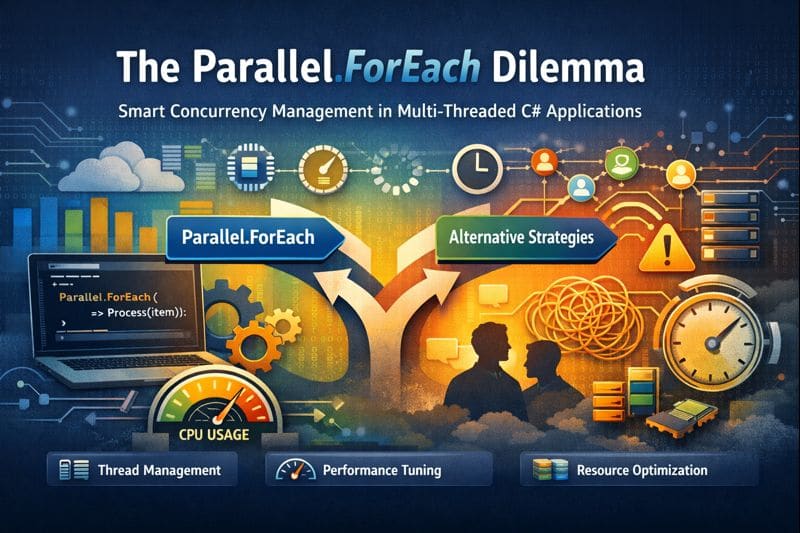

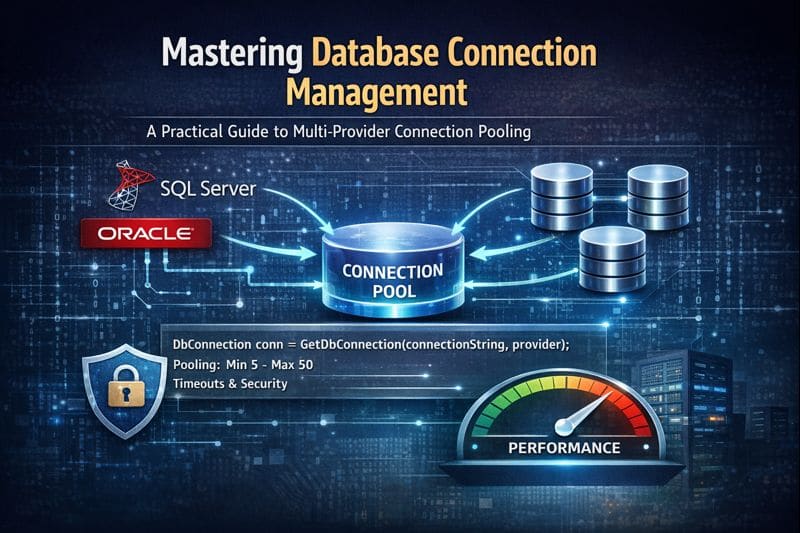

Leave a comment