Resolving ‘Target Framework Not Supported’ Issue in Visual Studio: A Step-by-Step Guide
Maintaining legacy applications can be challenging, especially when they depend on frameworks such as .NET Framework 4.5. If we’re working with Visual Studio 2022, we may encounter frustrating build errors due to the absence of the necessary targeting pack, which is no longer included by default. Since .NET Framework 4.5 has been officially deprecated by Microsoft, finding a solution to these roadblocks is essential for ongoing development.
Fortunately, several reliable options exist to restore compatibility and keep our workflow uninterrupted.

🔧 Option 1: Install Visual Studio 2019
The easiest solution is to install Visual Studio 2019, which retains support for .NET Framework 4.5. Installing this version makes the targeting pack available for all Visual Studio versions on our system, including 2022.
Steps:
- Download Visual Studio 2019.
- Choose the .NET desktop development workload during installation.
- After installation, restart Visual Studio 2022, and we should be able to build our projects without issues.
This method ensures seamless compatibility with minimal effort.
📦 Option 2: Leverage the Windows 8 SDK
Another viable approach is to install the Windows 8 SDK, which contains the missing .NET Framework 4.5 targeting pack. This option is particularly useful if we prefer not to install an older version of Visual Studio.
Steps:
- Download the SDK from the Windows 8 SDK.
- During the installation process, ensure that the .NET Framework 4.5 option is selected.
- Finish the installation and attempt to rebuild our projects in Visual Studio 2022.
This clean approach utilizes official Microsoft tools to address the compatibility issue.
🛠️ Option 3: Manual Installation of the Targeting Pack
For those who prefer a hands-on approach, we can manually add the targeting pack by extracting the required files from a NuGet package.
Steps:
- Download the Microsoft.NETFramework.ReferenceAssemblies.net45 package.
- Open the
.nupkgfile (it’s just a ZIP archive) with a file extractor. - Navigate to the
build\.NETFramework\v4.5folder within the archive. -
Copy all contents to the following path on our machine:
C:\Program Files (x86)\Reference Assemblies\Microsoft\Framework\.NETFramework\v4.5Info! ⚠️ Admin privileges are required to write to this directory.
Once we’ve copied the files, Visual Studio 2022 should detect the targeting pack and enable us to build .NET Framework 4.5 applications without further complications.
✅ Conclusion
Despite being classified as a legacy framework, many of our projects still depend on .NET Framework 4.5, particularly when utilizing third-party libraries like Gnostice. While Visual Studio 2022 does not support this framework out of the box, we have several effective workarounds at our disposal.
Whether we decide to install Visual Studio 2019, opt for the Windows 8 SDK, or go the manual route by adding the targeting pack, we can ensure that our development efforts remain productive.
Let’s keep building confidently, successfully managing legacy code alongside modern development tools!

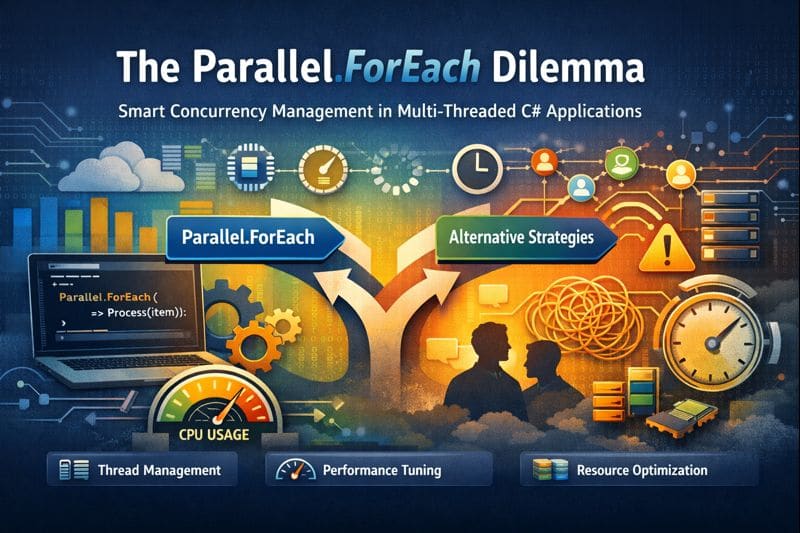

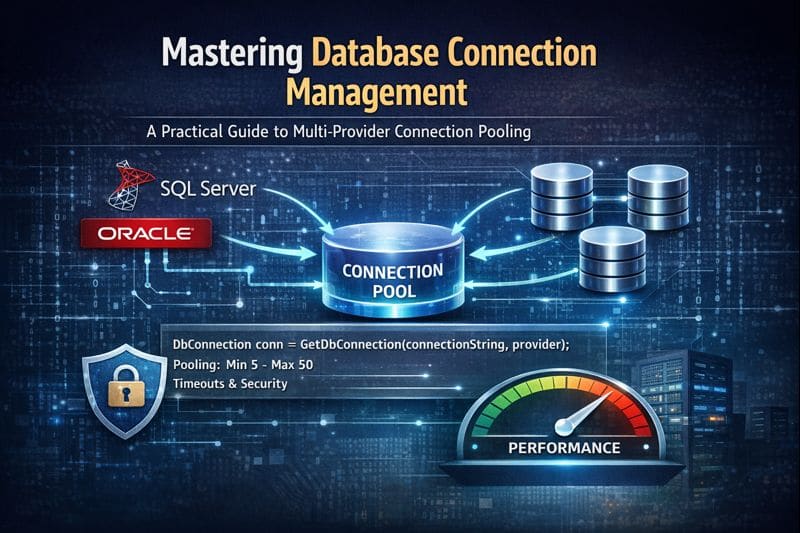

Leave a comment