Install Android Studio on Ubuntu
Android Studio, the official Integrated Development Environment (IDE) for Android development, is a powerful open-source tool distributed under the Apache License. This comprehensive guide will walk you through the step-by-step process of installing Android Studio on Ubuntu 16.04, ensuring you have all the necessary components and configurations for a smooth installation experience.
Install Java 8 on Ubuntu 16.04
Regardless of the method you choose for installing Android Studio, you first need to install Java. Oracle Java is recommended due to its performance advantages over OpenJDK. To install Oracle Java from a PPA, open a terminal and run the following commands:
sudo add-apt-repository ppa:webupd8team/java
sudo apt-get update
sudo apt-get install java-common oracle-java8-installer
During the installation process, you will be prompted to accept the Oracle License agreement. After the installation is complete, you will need to set Java environment variables, including:
JAVA_HOME on Ubuntu 16.04.
sudo apt-get install oracle-java8-set-default
source /etc/profile
The two commands mentioned above will properly configure the Java environment variables.
Installing Android Studio in Ubuntu 16.04
As of this writing, the latest stable version is Android Studio 2.3.1, released on April 2, 2017. To add the Android Studio PPA and install it, run the following commands:
sudo add-apt-repository ppa:maarten-fonville/android-studio
sudo apt update
sudo apt install android-studio
During the installation, the latest Android Studio zip file will be downloaded from Google’s servers. Once the installation is complete, you can open Android Studio from the Unity Dash or your preferred application launcher.
If the icon doesn’t appear, try logging out and back in, or use the following command to start Android Studio:

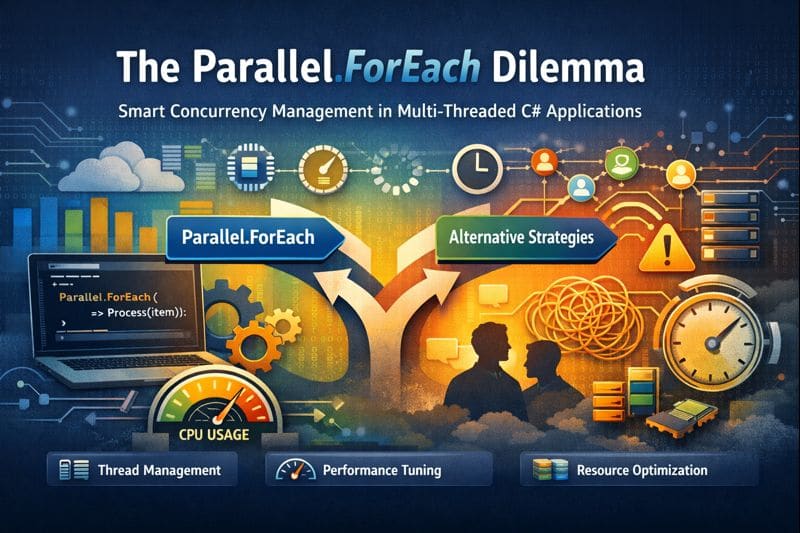

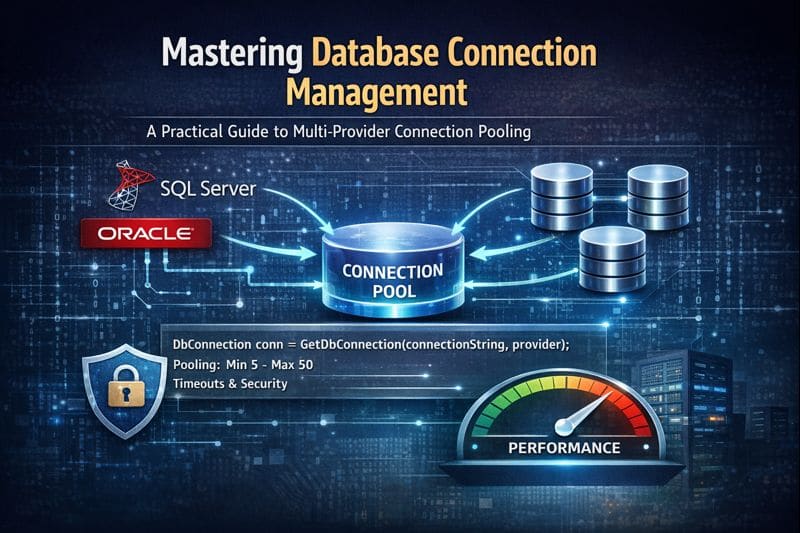

Leave a comment