Keeping Our Git Fork Updated: Managing Feature and Production Branches
Forking a repository is a common practice in Git, especially when contributing to a project or maintaining a separate version. A key challenge, however, is keeping a fork updated with the original repository while managing feature and production branches. This guide outlines the process step by step.
Why Keeping a Fork Updated Matters
When a repository is forked:
- A personal copy of the project exists on GitHub (
origin). - The original repository (
upstream) continues to receive updates from contributors. - Falling behind the upstream repository can lead to merge conflicts and missed improvements.
- Staying in sync ensures development workflows remain smooth and conflict-free.
Step 1: Add the Original Repository as a Remote
By default, a fork only knows about origin. To fetch updates from the original project, it is added as upstream:
git remote add upstream <original-repo-url>
Verify the remotes:
git remote -v
Expected output:
origin git@github.com:ourusername/forked-repo.git (fetch)
origin git@github.com:ourusername/forked-repo.git (push)
upstream git@github.com:original-owner/original-repo.git (fetch)
upstream git@github.com:original-owner/original-repo.git (push)
Here, origin is our fork, and upstream is the original repository.
Step 2: Fetch Updates from Upstream
Fetching brings the latest commits from the original repository without changing local branches:
git fetch upstream
Step 3: Update the Feature Branch (latest)
The latest branch is used for feature development. First, switch to this branch:
git checkout latest
Integrate updates from the upstream master:
git merge upstream/master
# or
git rebase upstream/master
This ensures the feature branch has all upstream updates before development and testing.
Step 4: Test Changes in the Feature Branch
All updates and new features should be tested in the latest branch. Conflicts or issues can be resolved here without affecting production.
Step 5: Update the Production Branch (master)
Once the feature branch is tested and verified, merge changes into the production branch:
git checkout master
git merge latest
This updates master with tested changes, ensuring a stable production environment.
Step 6: Push Updates to the Fork
In Git, origin refers to our fork on GitHub, while upstream refers to the original repository. After updating the branches locally, push them to our fork using:
git push origin latest
git push origin master
This ensures that both the feature latest and production master branches are up to date on our fork without affecting the original repository upstream.
Step 7: Recommended Workflow
- Fetch upstream updates before starting work:
git fetch upstream
git checkout latest
git merge upstream/master
- Develop and test in
latest. - Merge
latestintomasterfor production after testing. - Push branches to the fork regularly.
This workflow keeps the fork synchronized, the feature branch current, and the production branch stable.
Conclusion
Maintaining a fork in sync with the original repository is essential for smooth Git workflows. By adding an upstream remote, regularly updating the feature branch, testing changes, and carefully merging into the production branch, it is possible to manage development efficiently and avoid conflicts. This approach ensures that production remains stable while development continues without disruption.

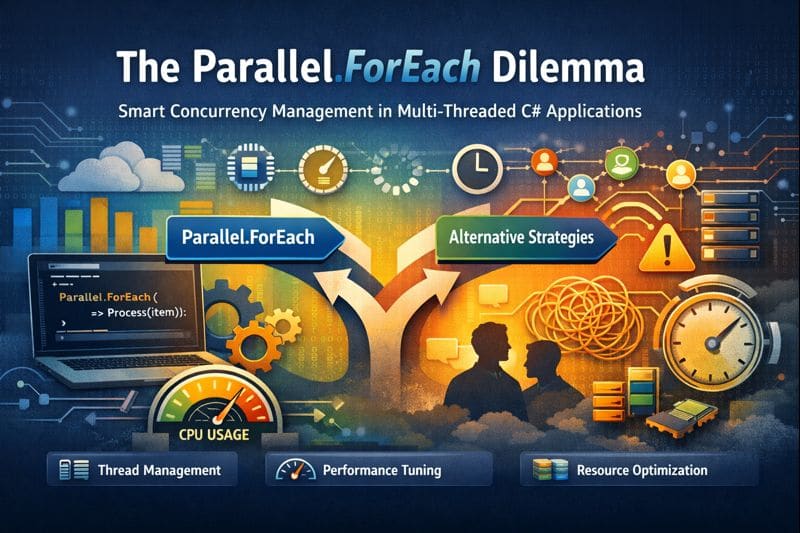

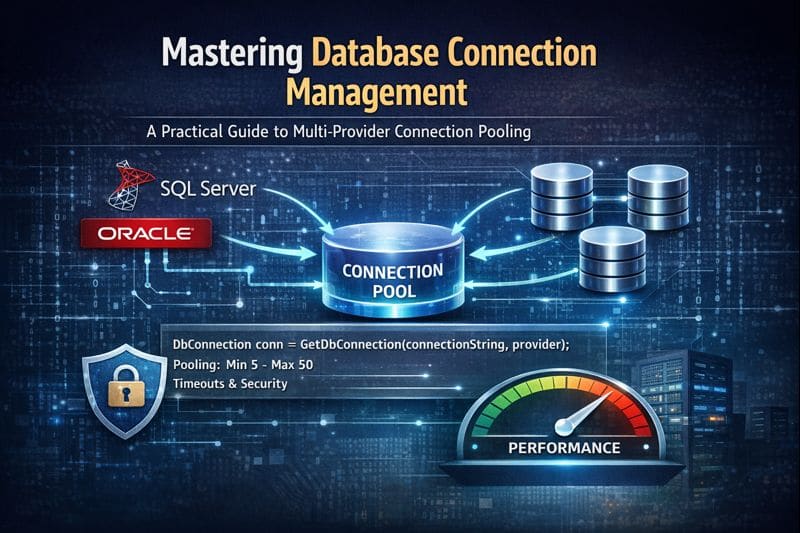

Leave a comment