Install Jekyll on Ubuntu (Linux)
Jekyll is a static site generator with a templating system that can be adapted for many types of websites, including blogs. It can be run on a server, or run locally and the generated files uploaded to a server. It is the default software used by Github Pages.
Tested with Jekyll 3.3.1 on Ubuntu 16.04 and 14.10
Install Prerequisites
Install ruby, the ruby development libraries, and the make command.
sudo apt-get install ruby ruby-dev make gcc nodejs
Javascript Workaround
Installation of nodejs is required because of an issue where Jekyll requires a JavaScript runtime even if it will not be used
Install Jekyll
Install the Jekyll gem system wide. For speed, we are excluding the extended documentation. To include all documentation, omit the --no-rdoc --no-ri switches.
sudo gem install jekyll --no-rdoc --no-ri
Start Jekyll
Check that Jekyll has been successfully installed.
jekyll -v
The current version is jekyll 3.3.1.
Recommended
Additional gems can add features to Jekyll, such the github-pages gem which bundles together several gems supported by Github Pages.
sudo gem install github-pages --no-rdoc --no-ri
Although not required, git is often used to manage the files of a Jekyll website.
sudo apt-get install git
Get Website Content
Now that Jekyll is installed, we need content for it to serve. We can either use a current website, or set up a new site from scratch.
Use Existing Site
Use git to clone an existing Jekyll website, such as this one!
git clone https://github.com/mchelen/michaelchelen.net.git <br>
cd michaelchelen.net
Please note: the --config option must be specified to run michaelchelen.net locally. See Extra Options section below.
Create New Site
For a new Jekyll site, use the new command to create a directory structure and config files.
jekyll new my-awesome-site <br>
cd my-awesome-site
Start Jekyll
Now that the basic config and layout are available, start Jekyll to generate the website HTML and start a local server.
jekyll serve
Then visit http://localhost:4000 in a web browser.
Jekyll is now successfully runnning!
Extra Options
Jekyll can watch the directory for changes and regenerate the website when files are modified.
jekyll serve -w
The default port 8000 can be changed, for example when running multiple Jekyll instances.
jekyll serve --port 4001
Then visit http://localhost:4001 in a web browser.
The _config.yml can also be specified. This is useful if you need different configs for a public site or when running locally. For example, when running michaelchelen.net locally use:
jekyll serve --config _config-local.yml
The website can also be generated without starting a local server. The files are placed into the _site directory and can be uploaded to a web server.
jekyll build
Updating Jekyll
Jekyll can be updated similar to installation, by using the gem update command.
sudo gem update jekyll --no-rdoc --no-ri
The same command can be used to update additional gems.
sudo gem update github-pages --no-rdoc --no-ri

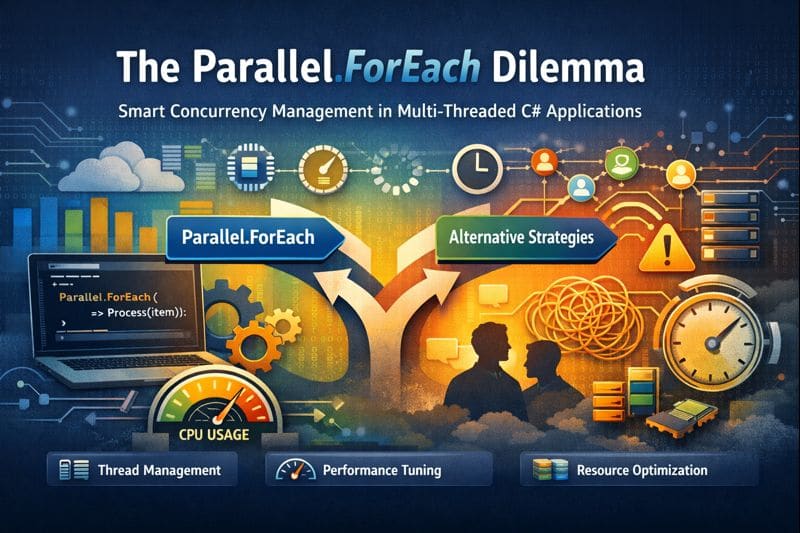

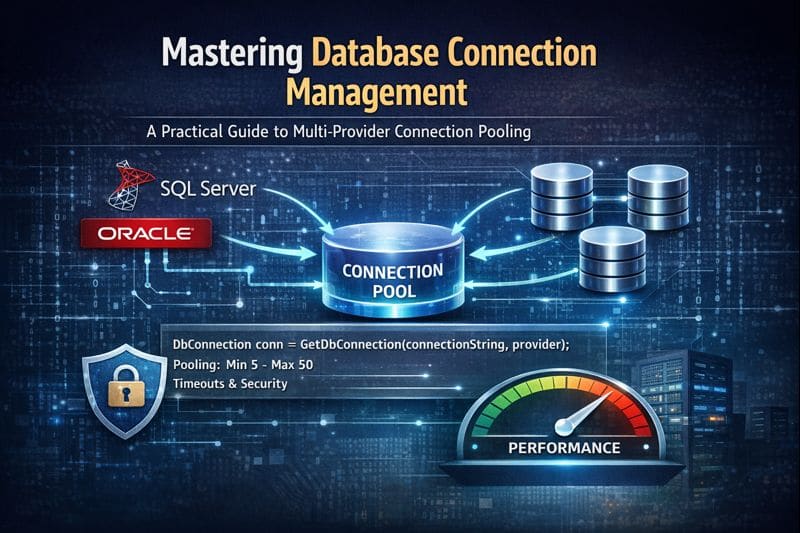

Leave a comment