Efficiently Add Members to a Group in Azure Active Directory Using Microsoft Graph API
In our daily work with Azure Active Directory (Azure AD), managing group memberships can often become a repetitive and time-consuming task. Whether we are adding users to groups for new employees, managing permissions, or automating administrative processes, the process of adding users to groups can be lengthy if done manually.
Thankfully, Microsoft Graph API provides a powerful and efficient way to automate this process. In this blog, we will explore how we can add multiple members to an Azure AD group using Microsoft Graph API. Specifically, we’ll dive into the concept of batch processing, which allows us to group multiple requests together and execute them in a single API call.
Why Microsoft Graph API?
Microsoft Graph API is a unified endpoint for accessing a variety of Microsoft services, including Azure AD. When we need to manage directory objects like users, groups, or devices, Graph API is the go-to tool for us. One of the great features of Microsoft Graph is its ability to handle batch requests—this means we can add multiple members to a group in a single API call, improving performance and reducing the number of requests sent.
Setting Up the Environment
Before we get into the code, let’s ensure our environment is ready for interaction with Microsoft Graph:
-
Install the Microsoft Graph SDK: To interact with Microsoft Graph, we need the SDK. We can install it using the following command in Package Manager Console:
Install-Package Microsoft.Graph -
Authentication: To access Microsoft Graph, we must authenticate using the Microsoft Authentication Library (MSAL). We can use MSAL to obtain an access token that will be included in our requests to the API.
-
Permissions: We must ensure that our Azure AD app has the appropriate permissions. For adding members to a group, we need the
Group.ReadWrite.Allpermission.
Batch Processing with Microsoft Graph
Now that we’ve set up our environment, let’s dive into the code. The goal is to add multiple users to a specific Azure AD group using batch requests.
The Code
Here’s a simplified version of how we can implement batch processing in our application:
private async Task AddMembersToGroupAsync(GraphServiceClient client, string groupId, IEnumerable<string> memberIds)
{
var batchSize = 20; // Microsoft Graph batch limit
var memberChunks = memberIds.Chunk(batchSize); // Split memberIds into chunks of 20
foreach (var chunk in memberChunks)
{
var batchRequest = new BatchRequestContent();
// For each member, create a request to add them to the group
foreach (var memberId in chunk)
{
var directoryObject = new DirectoryObject { Id = memberId };
var requestUrl = client.Groups[groupId].Members.Reference.Request().RequestUrl;
var request = new HttpRequestMessage(HttpMethod.Post, requestUrl)
{
Content = client.HttpProvider.Serializer.SerializeAsJsonContent(directoryObject)
};
batchRequest.AddBatchRequestStep(request);
}
// Execute the batch request asynchronously
await client.Batch.Request().PostAsync(batchRequest);
}
}
Key Concepts
-
Batch Size: Microsoft Graph has a batch request limit of 20 requests per batch. We split the list of user IDs into chunks of 20 to stay within this limit.
-
BatchRequestContent: This object allows us to bundle multiple requests into a single HTTP call, making the process much faster and more efficient.
-
DirectoryObject: In Microsoft Graph, a directory object represents an entity in Azure AD. In this case, it’s the user we want to add to the group.
-
Request Execution: After adding all the requests to the batch, we send it to Microsoft Graph, and it executes the requests in parallel, significantly speeding up the process.
How to Use the Function
Now that we’ve defined our function for adding members to a group, we can call it as follows:
public async Task Main(string[] args)
{
var client = await AuthenticateAsync();
string groupId = "<Your-Group-ID>";
var memberIds = new List<string>
{
"<User-ID-1>",
"<User-ID-2>",
"<User-ID-3>"
// Add more user IDs as needed
};
await AddMembersToGroupAsync(client, groupId, memberIds);
Console.WriteLine("Members added successfully.");
}
This example authenticates with Microsoft Graph, adds members to the specified group in batches, and confirms the successful operation.
Why Batch Processing is Important
Batch processing has several advantages when working with the Microsoft Graph API:
-
Improved Performance: Sending a single batch request reduces the number of HTTP calls and can significantly speed up the operation, especially when adding many users to a group.
-
Reduced Network Latency: Fewer requests mean fewer network round trips, which results in faster execution times.
-
Simplified Code: Handling multiple users in a single function makes the code cleaner and easier to maintain compared to handling each user individually.
Error Handling and Logging
It’s important to handle errors and log failures in batch operations. If any of the batch requests fail, Microsoft Graph will provide information about the failure. We can enhance our function by adding a try-catch block to catch and log any errors:
try
{
await client.Batch.Request().PostAsync(batchRequest);
}
catch (ServiceException ex)
{
Console.WriteLine($"Error: {ex.Message}");
}
This ensures that we are notified of any issues with adding members to the group and can handle them appropriately.
Conclusion
In this blog post, we’ve shown how we can efficiently add multiple members to an Azure AD group using Microsoft Graph API and batch processing. By batching requests together, we reduce the number of network calls, improve performance, and streamline group management tasks.
This approach is especially helpful for organizations with large numbers of users and groups, making it easier to automate administrative tasks and enhance productivity. We hope this solution will help make your Azure AD interactions faster and more efficient!



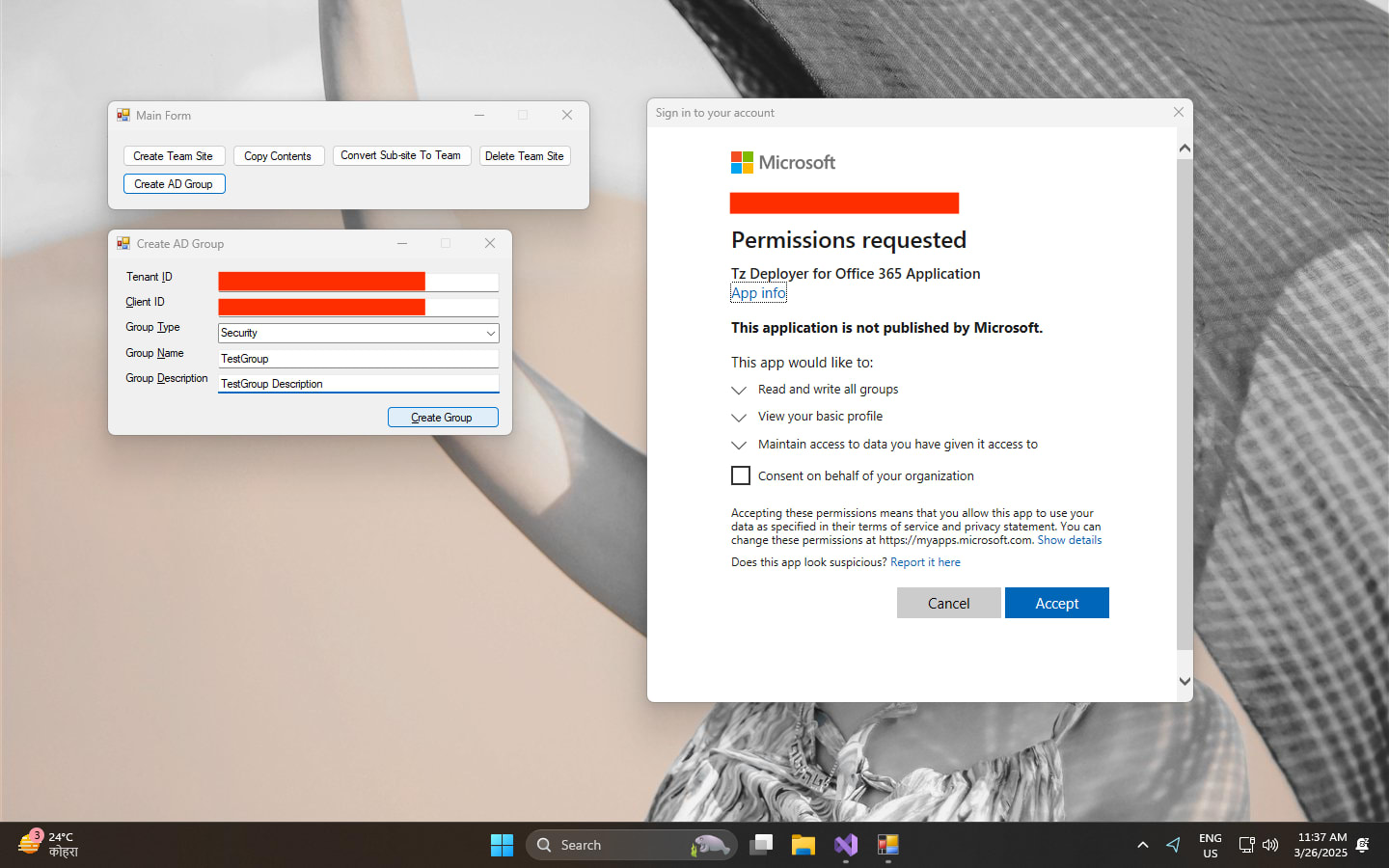
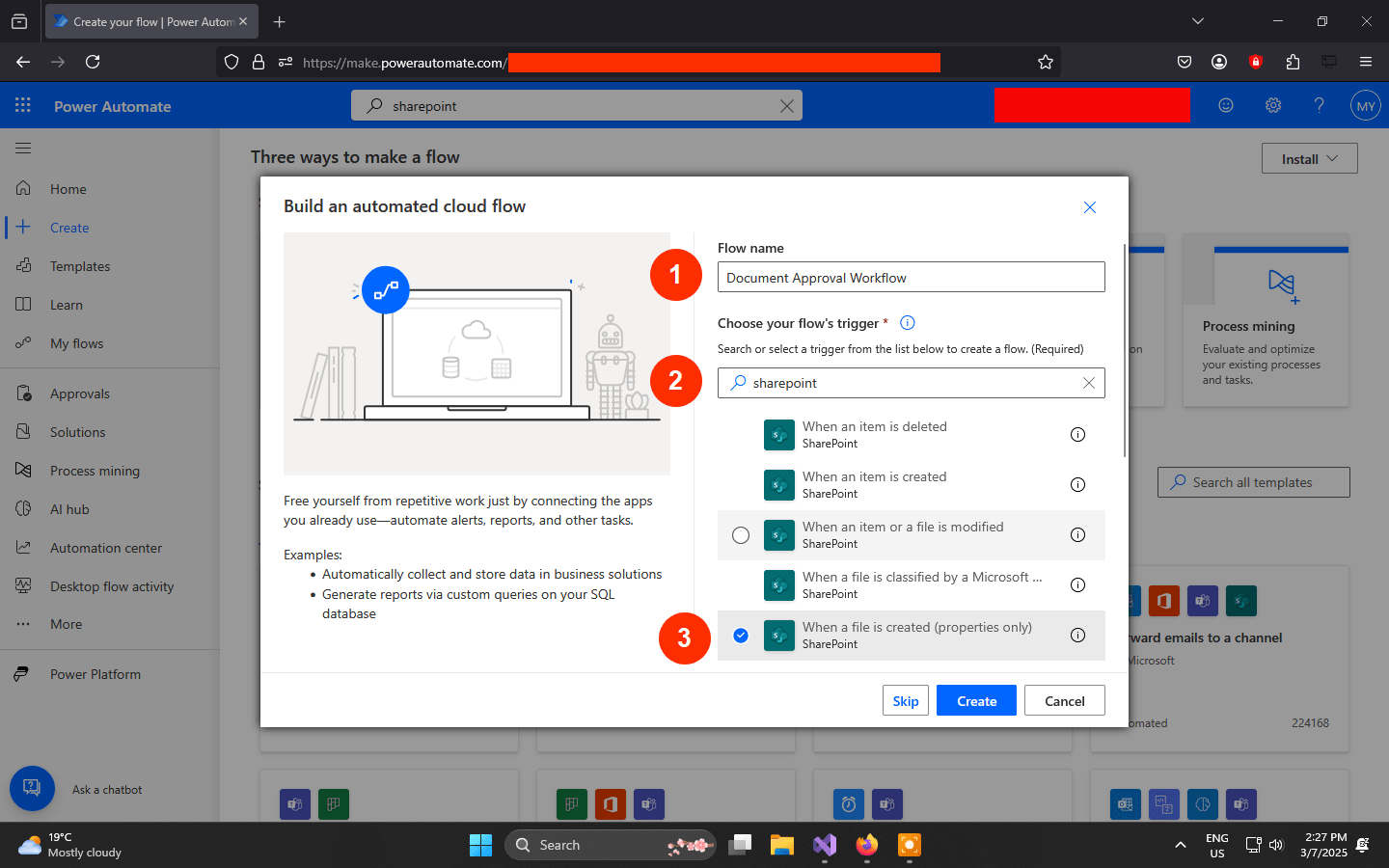
Leave a comment